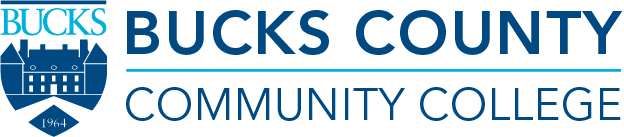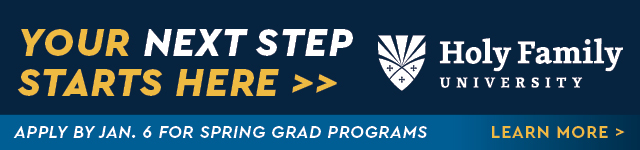How to Create an Autoplay Looping Presentation


I just participated in my first charity golf outing as a non-golfer and have many takeaway learnings on and off LinkedIn, not to mention stories, which will come in a follow-up article. Many of you know I am a former K-12 teacher, so my world involves educating people.
Currently, my role as an educator is for people who need to gain knowledge to find a job, a client, or advance in their career through career education professional development, which may also include enhancing their technology skills.
I wanted to create a presentation deck of sponsors and silent auction donors for the charity golf event, which I did in Canva and then downloaded as a PNG file—all 52 pages. The featured image shows two golfers at the event at Waynesborough County Club with the slide of Paoli Hospital on the screen.
I found a presentation template in Canva that would work for my purposes. I added appropriate golf images, so I did not have to create anything from scratch. I just modified the template with the sponsor logos.
To create a continuous looping presentation, I needed to develop it on Google Slides. One by one, I dragged and dropped each PNG from my downloads folder into a new Google slide.
I had to share an embed code with the web developer to share the presentation on the website. You can see the results under the News and Announcements section of the Paoli Business & Professional Association. The deck auto-advances and can be manually advanced.
WEBSITE
From the Google Slides presentation, click FILE, SHARE, PUBLISH TO WEB, EMBED, and check the boxes for “Start slideshow as soon as player loads” and “restart the slideshow after the last slide.” Then, copy and paste the code on your website.
ON-SITE FOR CONTINUOUS VIEWING
From the Google Slides presentation, click FILE, SHARE, PUBLISH TO WEB, LINK, and check the boxes for “Start slideshow as soon as player loads” and “restart the slideshow after the last slide” and copy and paste the link in your URL. Your deck will play during your entire event to give the sponsors and donors recognition to attendees. Just ensure you set your computer up on Do Not Disturb for emails and messaging and change your sleep settings and screen saver to not activate during the event.
When sharing the link by email, click the blue Share button at the top right, choose “anyone with the link,” viewer, and copy link.
CONCLUSION
If you seek a way to appreciate and recognize your sponsors on a website or live at your event, I hope these simple instructions inspire you!
Did you catch the previous article? Recognitions, Awards, Honors, & Terminal Degrees On LinkedIn
NEXT STEPS
- Subscribe to my newsletter on LinkedIn™ for bright ideas on how to manage your career.
- If you need a resume or LinkedIn™ profile to get you to your next step, book a call to chat!
- Join as a member at https://greatcareers.org/membership of the #1 business networking association on the Philadelphia Business Journal’s Book of Lists four years in a row!
- To support our charity at KeepOnSharing.com and use the referral code Career
- Follow #GreatCareersPHL
UPCOMING EVENTS
Check out our Nonprofit Events Quick List Page for More
- Mon Jul 22 – How to Analyze Your Headlines for LinkedIn, Emails, & Blogs
- Tue Jul 23 – LinkedIn Live Panel with Intry Careers
- Tue Jul 23 – Your Personal Brand: Transform Your Career by Taking Control
- Tue Jul 23 – Business Executives Networking Group (BENG) & Guests
- Wed Jul 24 – Interview Techniques
- Thu Jul 25 – Career Success Group Job Seeker Accountability & Networking
- Thu Jul 25 & Fri Jul 26 – Landing Your Dream Job: Two-Day Virtual Boot Camp with Top Subject Matter Experts
- Fri Jul 26 – Career Success Group
- Mon Jul 29 – What’s Your Shtick? Personal Branding On & Off LinkedIn
- Tue Jul 30 – How to Keyword Tailor Your Resume and Land the Interview and Dream Job
- Wed Jul 31 – Wealthy Wednesday: How to Boost Your Impact for Your Job Search on LinkedIn
- Wed Jul 31 – Tips to Optimize Your Resume
- More to come – check the website for updates!
Connect With Your Community
Subscribe for stories that matter!
"*" indicates required fields