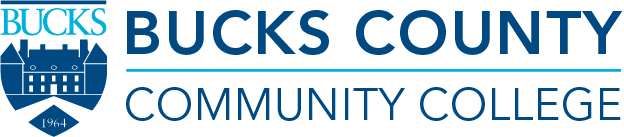Tips to Improve Accessibility on Your LinkedIn, Social Media Posts
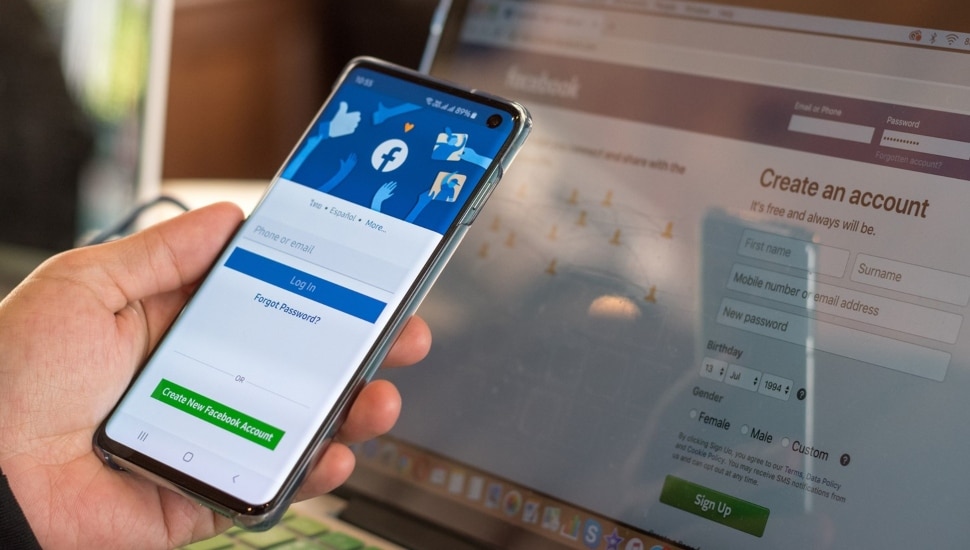
Accessibility to LinkedIn and social media posts should be top of mind. Content that is accessible to everyone is the goal of best practices.
Although I may not be certified in this specialty field, I try to attend workshops to learn and pick up tips, strategies, and best practices.
As a servant leader running a nonprofit that supports diversity, equity, inclusion, belonging, accessibility, and justice (DEIBAJ), accessibility is essential to reach a broader audience, including those with disabilities, ensuring everyone can access no matter their ability, age, device, or locale.
Why is this important? According to the World Health Organization, an estimated 2.5 billion people need assistive technology, which may rise to 3.5 billion by 2050. In the United States alone, 13.4 percent of the population is disabled. Since October is National Disability Employment Awareness Month, learn more on the US Census Bureau’s website.
When posting on Linkedin or social media, here are some tips I learned that I can pass on to you to make your content more accessible:
Use Alt Text for Images
Add a descriptive alt text to all images and graphics you share. Alt text should provide a concise and clear description of the image’s content, allowing individuals using screen readers to understand the context. End the alt text with a period so the screen reader pauses after the last word. Use WebAIM and axess lab as resources for alt text, and don’t rely on AI for alt text, as it may not get it right.
Write Clear and Concise Captions
Provide detailed captions for your images and videos, describing the content as [AUDIO], [GIF], [PIC], [VIDEO], etc., and any important visual information. Keep captions concise but informative.
Choose Accessible Fonts and Text
Use legible fonts and a text size that is easy to read. Avoid decorative or overly stylized fonts that can be difficult for some people to decipher. Use dashes for acronyms. For example, USA would be U-S-A instead of the screen reader pronouncing it as usa.
Consider Colors
Aim for a strong color contrast between text and background. When layered, red and green, green and blue, and green and brown may be difficult for those with color blindness to access. Venngage offers a lot of guidelines and tips on color palettes and templates that are accessible.
Include Hashtags Wisely
Use camel case (capitalizing the first letter of each word) in hashtags to improve readability, especially for screen reader users. For example, use #MotivationMonday instead of #motivationmonday. Can you imagine when the hashtag #nowthatcherisdead freaked out folks who thought Cher was dead when it was Margaret Thatcher? If you are a #therapist, you might want to use #Therapist so it is not interpreted as #TheRapist. Thanks to Allison Manley for these insightful hashtag examples and other tips and resources.
Create Transcripts for Videos
Provide transcripts for videos, including any spoken content, background noises, and descriptions of visual elements. Transcripts help deaf and hard-of-hearing users and allow search engines to index your video content more effectively.
Add Subtitles and Closed Captions
When posting videos, include subtitles or closed captions. These are essential for those who are deaf or hard of hearing and for users who prefer to watch videos without sound.
Use Plain Language
Keep your text clear and straightforward. Avoid jargon, acronyms, or overly complex language that might confuse some users, including those with cognitive disabilities and non-native English speakers. Writing at about a ninth-grade level is a good goal. According to Grammarly, this article is likely to be understood by someone with a tenth-grade education, so has a readability score of 50, which compares to The New York Times.
Understand Pronouns
If you need to educate yourself on pronouns, read this article and be aware of some of the basic pronouns used: 1) she / her / hers, 2) he / him / his, 3) they / them / theirs, 4) xe / xem / xyr, and 5) zie / zir / zirs.
Test Your Posts
Test your social media posts with accessibility tools and assistive technologies to ensure they are compatible with various devices and software.
Provide Alternative Content
If you share complex charts, infographics, or interactive content, offer alternative text or a link to an accessible version to accommodate all users.
Avoid Auto-Play Videos and Autoplaying Audio
Auto-play videos and audio can be disruptive to some users and may pose challenges for those with sensory sensitivities or cognitive disabilities. Give users the option to play media manually.
Be Mindful of Emojis and Emoticons
While emojis and emoticons can add personality to your posts, some screen readers may struggle to interpret them. Use them sparingly, and consider using plain text to convey the same message. I have heard that using emojis at the end of the text instead of at the beginning is easier for screen readers, but I am guilty, at times, of using them as fun bullet points at the beginning.
Promote Accessibility Features
Highlight accessibility features in your posts to raise awareness and encourage others to make their content accessible. Explore the digital.gov website for Federal Social Media Accessibility and the Nielsen Norman Group for their accessibility articles and videos.
Although there are so many more tips, starting with these tips can make your social media posts more inclusive and ensure your content is accessible to a broader and diverse audience. Accessibility not only benefits individuals with disabilities but also improves the overall user experience for everyone.
Have you read the last article, Do you have a USP, PBS, or VPS on LinkedIn?
NEXT STEPS
- Subscribe to my newsletter on LinkedIn for bright ideas to manage your career.
- Join as a member of the #1 business networking association on the Philadelphia Business Journal’s Book of Lists three years in a row!
- If you need a resume or LinkedIn profile to get you to your next step, book a call to chat!
- Follow #GreatCareersPHL
UPCOMING EVENTS – Registration info is on the events page.
- Monday, Oct 2: Career Success Group Job Seeker Accountability & Networking
- Tuesday, Oct 3: Networking is NOT Just About Fibers and Cables! Introverts Welcome!
- Wednesday, Oct 4: Interview Clinic Check-in
- Wednesday, Oct 4: How To Conduct A “Stealth” Executive Career Search While Employed
- Thursday, Oct 5: How to Develop Successful Job Search Strategies
_____________
Lynne Williams is the Executive Director of the Philadelphia Area Great Careers Group, a 501(c)3 nonprofit of over 7,000 members providing career education and networking. Contact Lynne by phone at 484-393-2951, email at director@greatcareersphl.org, on social media @GreatCareersPHL and #GreatCareersPHL and connect on LinkedIn. Visit the website.
Connect With Your Community
Subscribe for stories that matter!
"*" indicates required fields